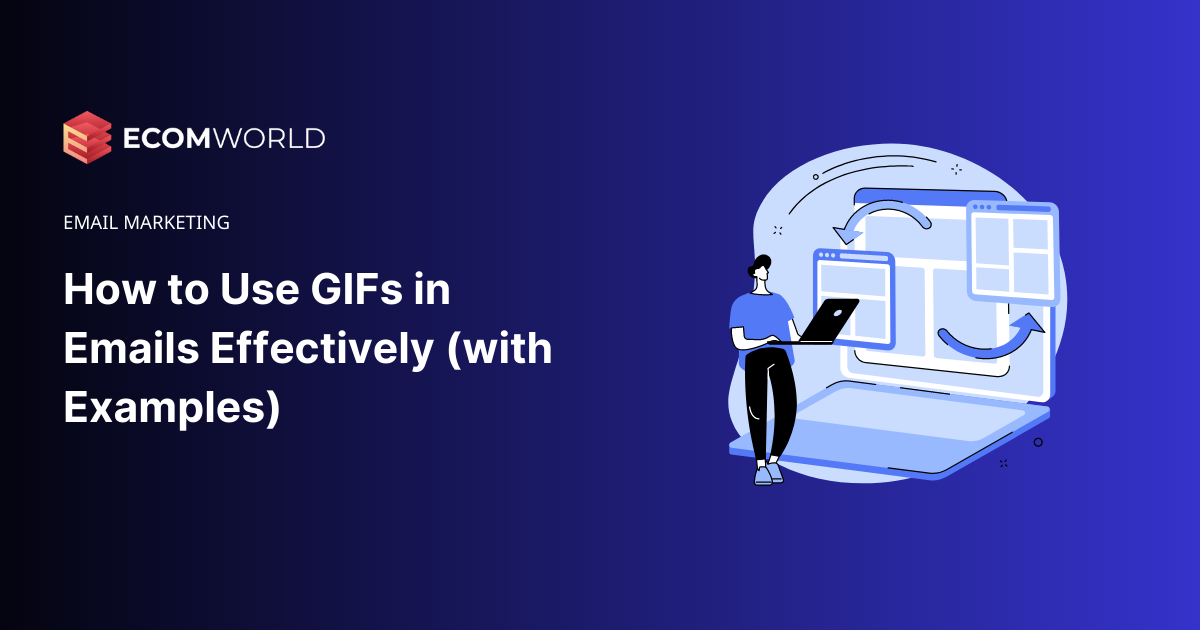Table of Contents
Turns out GIFs aren’t just for reacting to tweets — they’re also a fantastic way to drive engagement in your email marketing.
There are plenty of brands driving eye-catching results by using GIFs in emails. For instance, tech giant Dell ran a GIF-centered email campaign that, when compared to quarterly benchmarks, delivered a:
- 42 percent increase in click rate
- 103 percent increase in conversion rate
- 109 percent increase in revenue
So it’s no surprise that over half of marketers use animated GIFs in emails at least some of the time.
Interested in joining them? You’re in the right place. In this article, I’ll explain how to put GIFs in emails, talk through the benefits of doing so, and share some of my favorite real-world examples.
4 Reasons You Should Use GIFs in Emails
Before we delve into the practicalities of how to add GIFs in emails, you might be wondering: “Do GIFs work in emails?”
That’s a valid question. After all, the last thing you want is to embed a bunch of non-functioning GIFs in your emails or invest a ton of time and effort without generating any results.
While I can’t guarantee that including a couple of GIFs in your next campaign will double your click-through rate or send revenue through the roof, there are some pretty compelling benefits to doing so:
GIFs Add Visual Interest to Emails
The most evident benefit of using GIFs in emails is their ability to make the content visually captivating, introducing movement to what would otherwise be static elements.
Movement is Eye-Catching
GIFs, when used sparingly, stand out amidst non-animated content, drawing the reader’s attention. This allows you to strategically guide readers toward important elements, such as a call to action or promotional offers.
GIFs Work When Videos Don’t
GIFs enjoy widespread support in email clients that also support embedded image files (JPGs and PNGs). In contrast, embedded video files may face compatibility issues in some email clients like Apple Mail, Gmail, and Outlook. GIFs offer a dynamic format with broader compatibility.
Showcase Several Products in a Small Space
GIFs function like a flipbook, comprised of multiple individual images stitched together. As a result, you can effectively display multiple products within a single element, conserving space in your email design.
How to Insert a GIF into an Email
- Click Image within our email builder
- Click Choose image to insert an animated GIF from your local drive, or enter a URL to embed an online GIF using the Enter a URL bar.
- Choose your GIF file.
How to Create Your Own GIFs (6 GIF Creation Tools)
Creating your own GIFs is simple, with plenty of tools to do all the hard work for you. Here are some of our favorites…
PixTeller
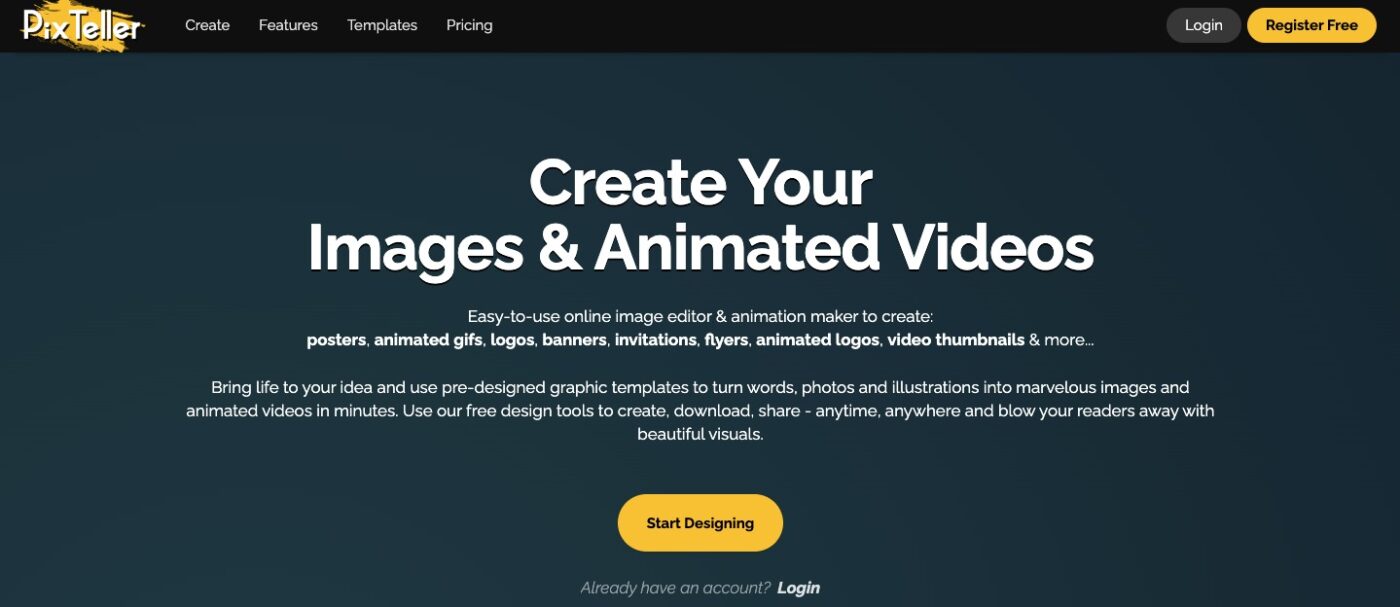
Price: From free; paid plans start at $7 per month
PixTeller is a simple online image and animation-maker that allows users to create GIFs, logos, video thumbnails, and more. It all works directly from your browser, with no need to download any additional animation software.
The animation editor makes it easy to tinker with individual elements of your animation, such as altering the size and position or adding different filters.
Once you’ve finished editing, you can download your work as a GIF or MP4 video.
GIPHY Create
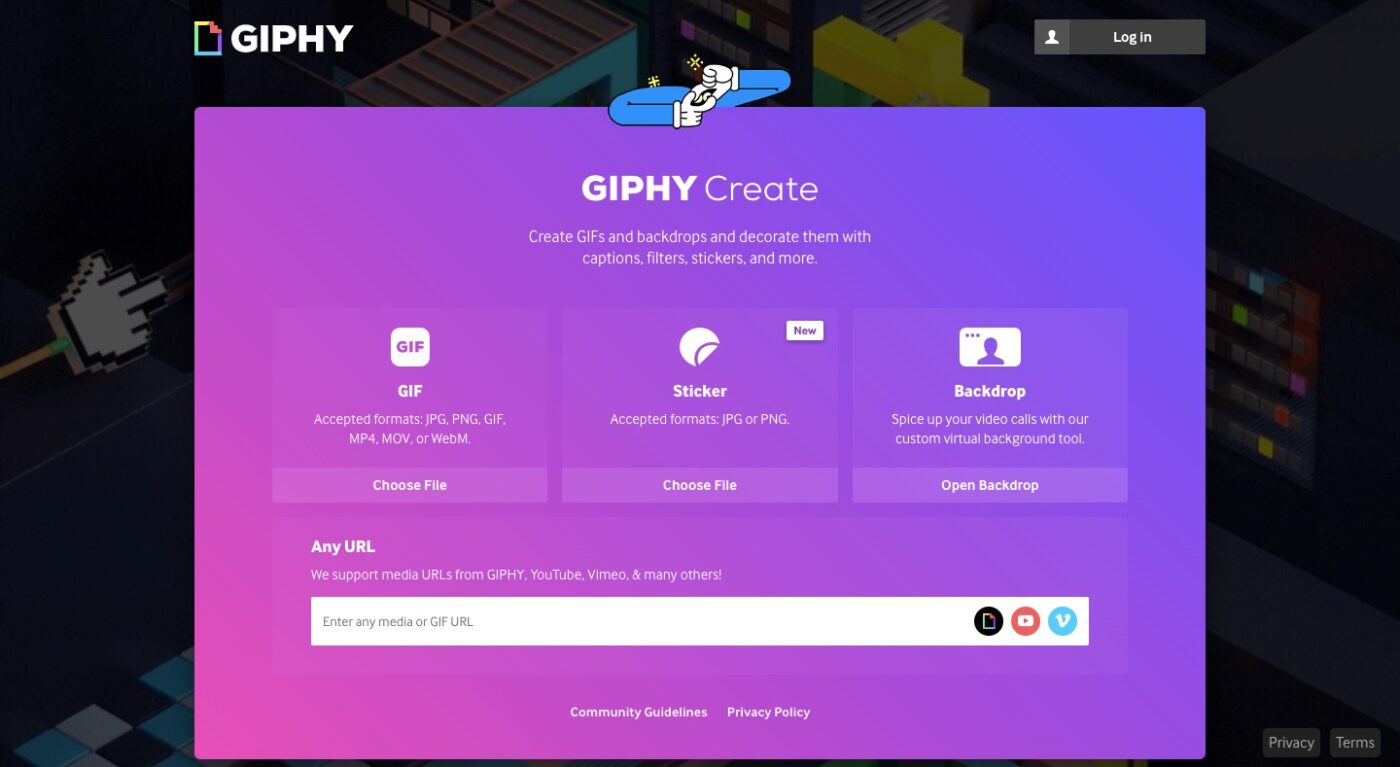
Price: Free
GIPHY Create is GIPHY’s built-in GIF-maker. Users can import media from various sites, including Vimeo, YouTube, and—of course—GIPHY itself. The tool allows you to create GIFs and backdrops, then elevate them by adding filters, stickers, and captions. It works with various file formats, including GIFs, JPGs, PNGs, and MP4s.
Gifs.com
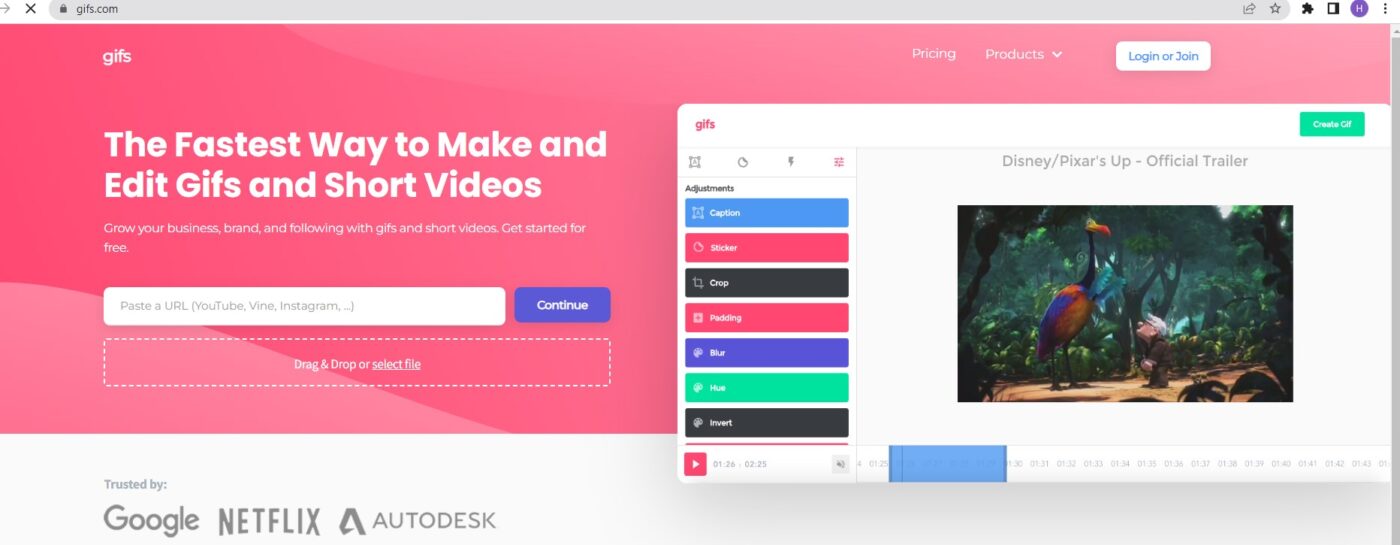
Price: From free; paid plans start at $1.99 per month
Big brands like Google and Netflix use Gifs.com to create animated GIFs from video files. Just copy-paste any video URL and the tool will transform it into an animated GIF, WebM, or MP4 file. Uploads can be up to 150 MB, while GIFs created through the platform can be up to 15 seconds long.
While Gifs.com is an excellent tool, be aware that the free product tier adds watermarks to any GIFs you create and doesn’t allow you to include premium effects.
Ezgif
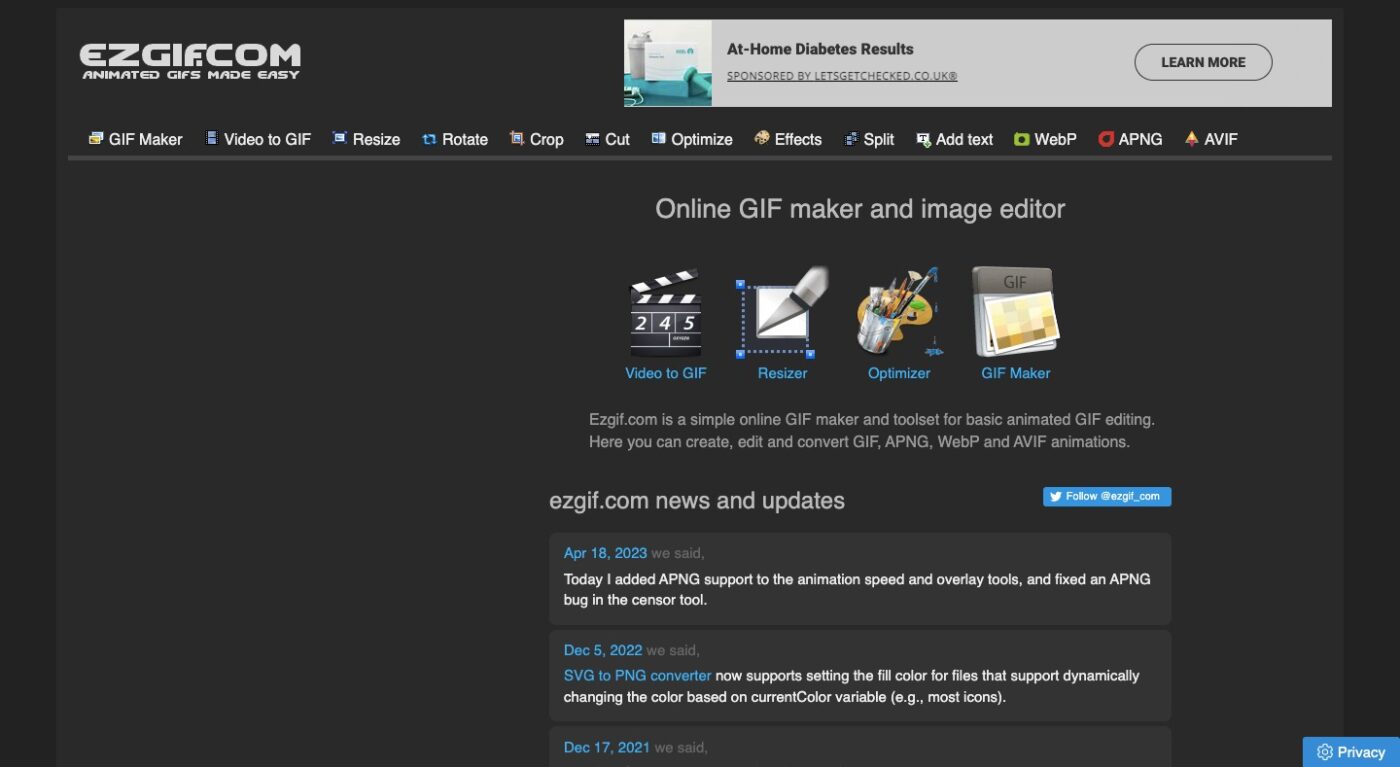
Price: Free
A simple online GIF-maker and basic animated GIF editor, Ezgif helps you create, edit, and convert GIF, APNG, WebP, and AVIF animations. The platform also features a video-to-GIF converter.
Make A GIF
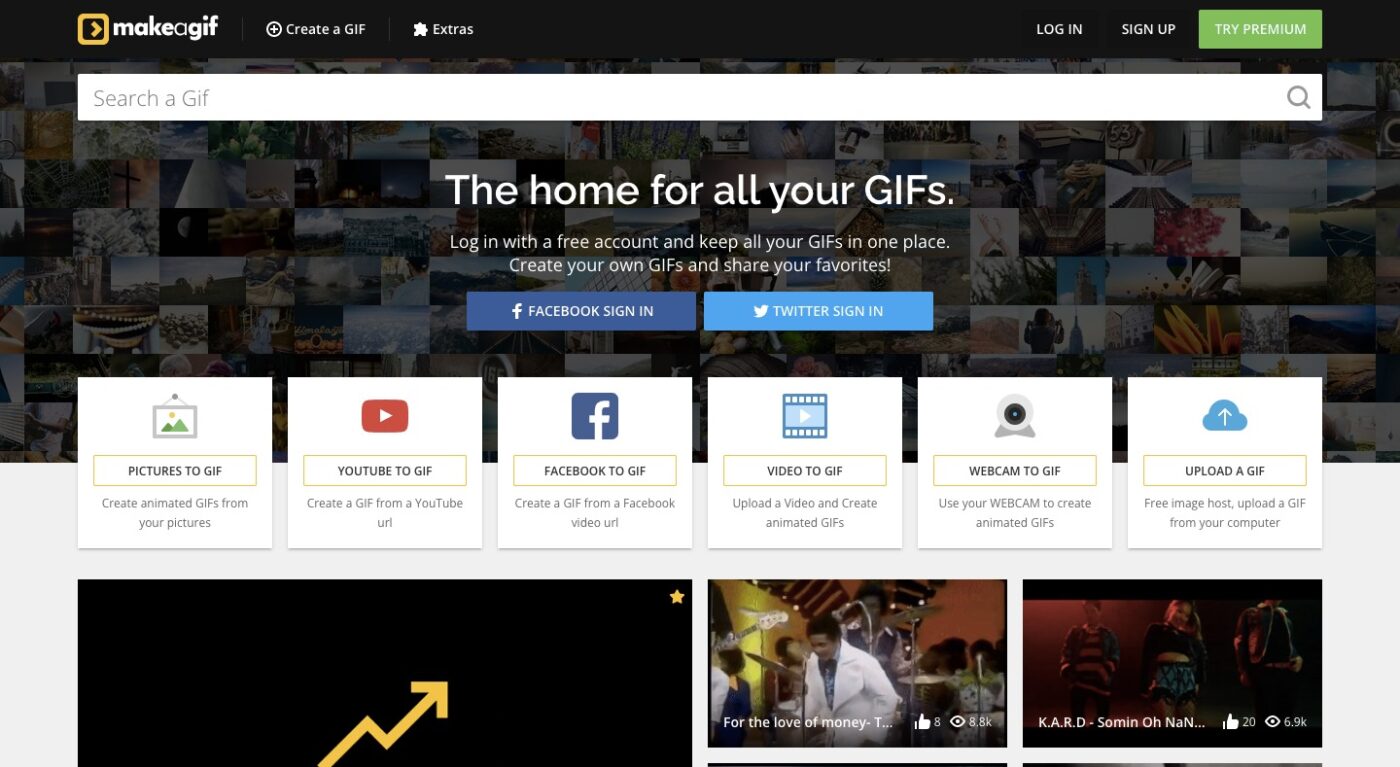
Price: Free
Use Make A GIF to create GIFs from multiple static images, YouTube or Facebook URLs, uploaded video files, and even from footage captured on your webcam. Sign up for a (free) premium account to access high-definition GIFs, add personalized watermarks, add social links, and more.
How to Use GIFs in Emails Effectively (with Examples)
Promote Your Products

Your marketplace dictates how you market your products in the email. If you’re in a niche like cruelty-free makeup, values will take precedence over, say, product marketing.
But if you’re in ecommerce — an industry that perhaps is best known for its use of GIFs in its emails — then you will likely focus more on personality and why the buyer needs to buy you from over a competitor.
One of the most common ways to use GIFs in marketing emails, based on my research, is promoting multiple products at once.
Show Products in Action

A common best practice when photographing products is to photograph them in context. After all, it’s easier to envision owning a product after seeing it in its intended environment.
One brand that goes beyond that best practice is Sweaty Betty. In a recent email promoting its new gym equipment, the brand used a GIF to showcase its gym ball.
My favorite example, though, belongs to one of our favorite brands, Barkbox. From its copywriting to its unmistakable humor, the brand always goes the extra mile, and its email marketing is no exception.
In a recent email promoting a limited-time deal to claim a free splash pad, the brand used a GIF to show the mat in action, complete with a happy dog.
Showcase Customer Reviews
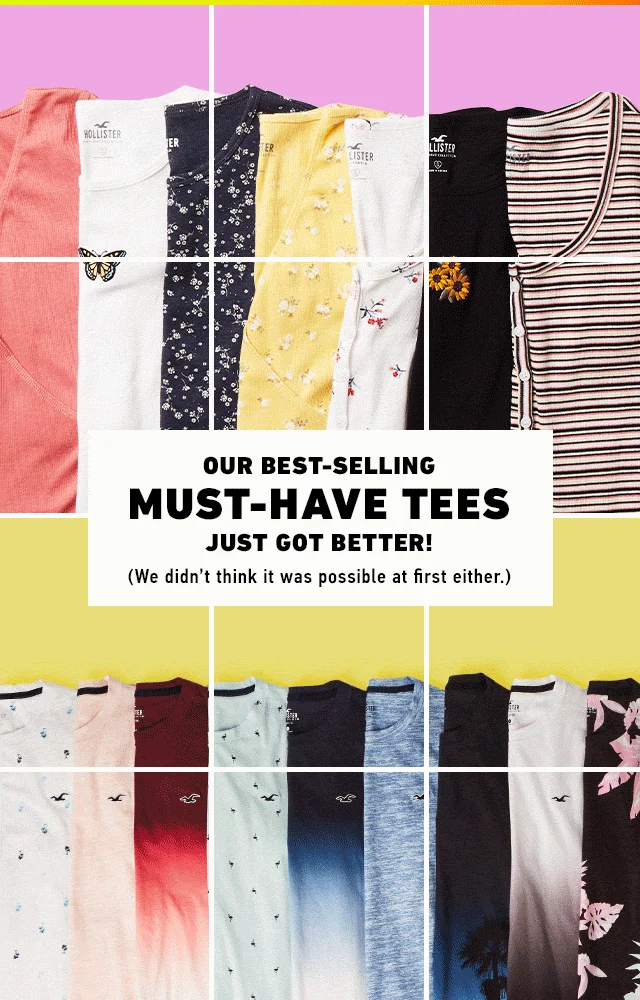
So far, we’ve seen brands leveraging GIFs to promote new arrivals or discounted products, which is the common approach to using GIFs in emails.
Another way, which Hollister expertly leverages, is using a GIF to highlight customer reviews. In a recent email, the brand featured a jigsaw-like GIF, promoting its bestsellers, complete with testimonials.
The testimonials, mostly praising the materials the brand uses, range from informative and helpful (“Ridiculously comfortable”) to memorable and humorous, “The material is so soft I just want to rub my face on it.”
Adding the buyer’s location, as well as five stars (perhaps to demonstrate social proof), adds to conveying the brand is liked, known, and trusted by a far-reaching fanbase.
Create Urgency
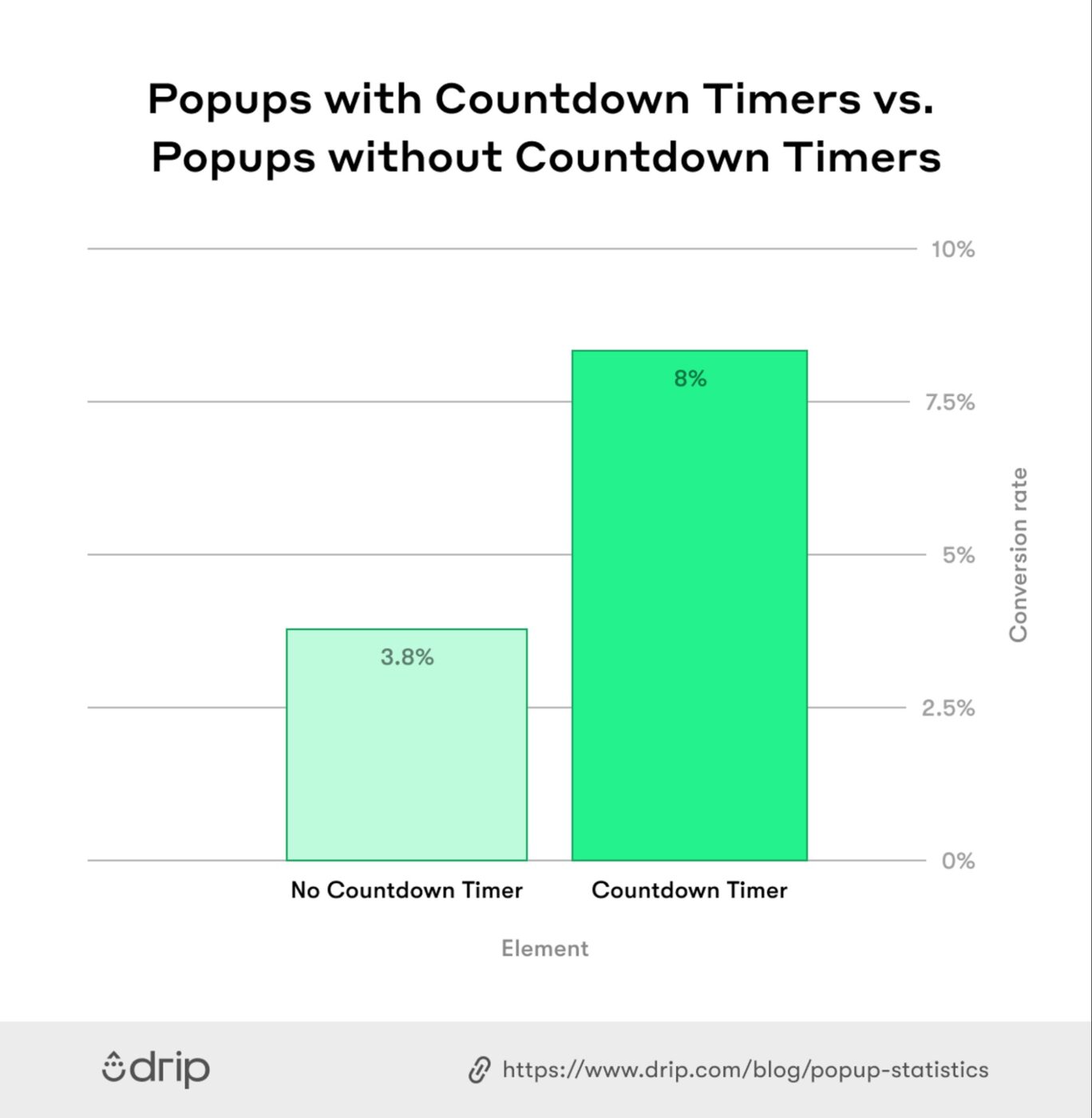
It’s no secret that urgency drives people to act. If there’s limited availability or a finite window to snag a bargain, we can’t help but take action.
In our research from 1+ billion popup sessions, we found that popups with a countdown timer (8.07 percent) convert better than campaigns without a countdown timer (3.79 percent) by 112.93 percent.
It’s no surprise, then, that emails that communicate urgency — through copy or even better, a countdown timer — tend to perform well at driving buyers to take action.
In a recent email from Brooklinen, the brand leveraged a GIF of a clock counting down to signify the end of a promotion to get a free candle with orders over $150+.
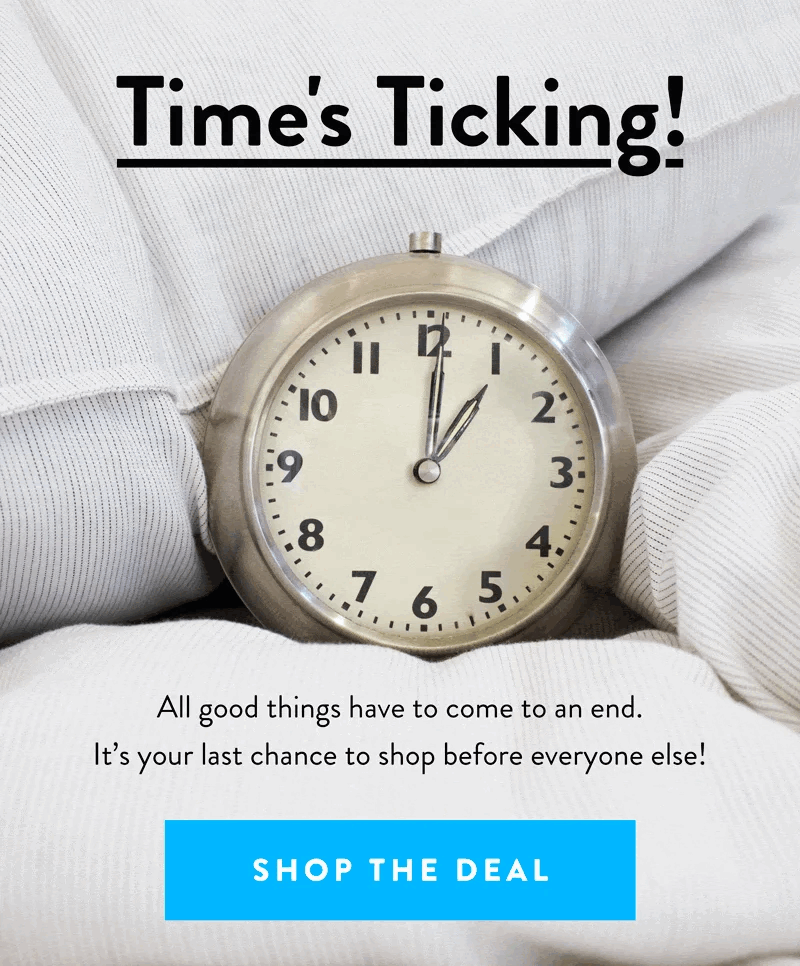
Boost Email Engagement
Many brands leverage GIFs as an afterthought, a means of maybe getting a laugh or two. The best brands, though, leverage GIFs as a means of driving engagement.
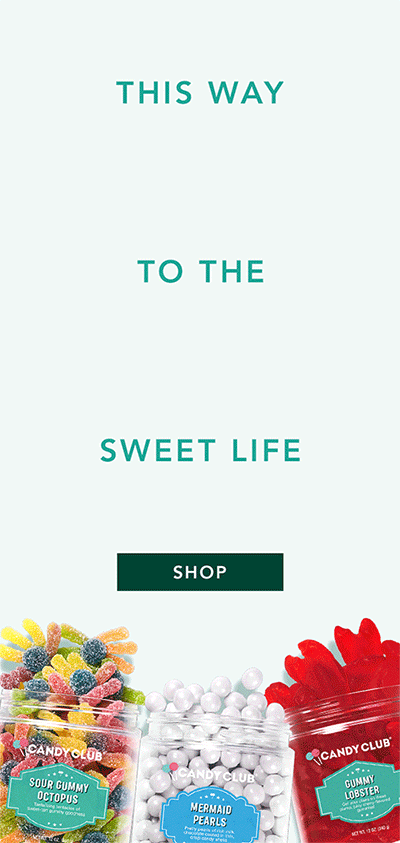
Conclusion
GIFs are one of many tools and media types you can use to jazz up your emails, promote your products, and compel readers to take action.